The “Browser” tab allows the selection of the various groupings that can be viewed. Each item ‘checked’ will have an associate entry on the File System/Folder Structure panel.
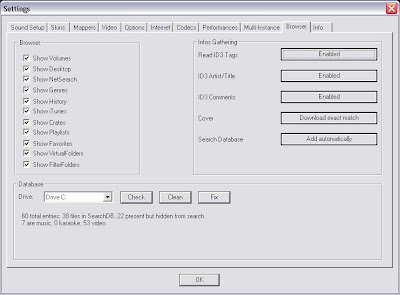
Volumes – shows the File System navigation option from the My Computer structure
Desktop – shows the File System navigation option from the Desktop structure
NetSearch – NetSearch provides access to searching the Internet to try to find the song you're looking for. You can then instantly stream the song or video directly off the Internet.
Genres – provides a generated tree of Genre types based on the imported ID3 tag Genre field. By selecting on the various listed genres the file browser panel (2) only shows those entries that match the tag.
History – provides access to data stored about each session use of VirtualDJ. The data is stored as .m3u playlist files and it is stored in the My Documents -> VirtualDJ\Tracklisting folder. History data is saved on the fly in order to provide running history of played tracks for each 24hr timeframe of use.
iTunes – displays iTunes playlists and uses the information in the playlist for accessing files. If the files don’t exist per the playlists path, an ‘Error’ shows up in the deck’s display when attempting to load the track.
Crates – allows access to the crates structure created and utilized by the Serato ScratchLive application.
Playlists – show or hide the contents of the My Documents -> VirtualDJ\Playlist folder. This is where an Automix playlist is saved by default.
Favorites – show or hide any created folder favorites, created from a right-click on a folder in the Desktop navigation structure and selecting “Set as favorite” from the menu or by using the icon on the panel’s right divider bar.
VirtualFolders – show or hide any created VirtualFolders created from clicking on the icon found on the right divider bar
FilterFolders – show or hide any created FilterFolders created from clicking on the icon found on the right divider bar
** To learn more about this feature and additional features that compliment the NetSearch capabilities, visit their website at www.virtualdj.com.








0 comments:
Post a Comment